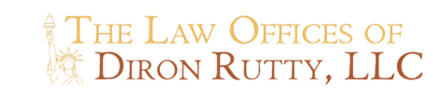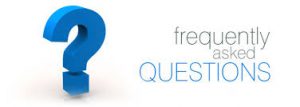
- Registration
- Completing Forms Online – 3 step process
- How are legal documents created?
- Which Web browser do I need?
- I don’t understand what a question means or is referring to.
- I have a red asterisk next to a questions group after completing my document. What does this mean?
- What happens when my document is reviewed and complete?
- How do I print my document?
- My account, My services, My documents – Tell me more!
- Web site Safety and Security. Is your web site secure?
Registration
FAQ : 1. Why do I need to register?
To help safeguard all confidential client information, we must require you to register and login to enter the MyLegalAffairs™ safe and secure client portal. You can register and start answering questions in the questionnaire without making payment until you are finished.
FAQ: 2. How do I register?
Simply click the Save/Purchase button within the web browser where you assembling your document. Then you will be prompted to register if you are a new client. Registration requires your name, telephone, e-mail address, mailing address, and for you to create a private username and password.
FAQ: 3. What if I forgot my password?
Not a problem. Click the “Forgot Username or Password?” link at the top-right corner of the MyLegalAffairs™ client portal login page or the home page, and we will email the username and password to the email you used while registering for MyLegalAffairs™
FAQ: 4. How do I change my password?
When logged in to MyLegalAffairs™ safe and secure client portal click on “My Account” in the top menu bar and verify all of your contact information is correct. Under the “Update” button you will see a blue “Click here” to change your password link, then you will be prompted to enter your old password and new password to change it.
FAQ: 5. I’m not a resident of New York. Can I still get my documents through you?
Unfortunately, no. Our documents are specific to New York state law and our attorneys are licensed in the State of New York. We can serve New York residents only or out of state residents who have a matter within the State of New York.
How do I complete my forms online?
There is an easy to follow 3 Step Process.
- Register and Choose a Service – Choose a document or legal service and enter your information in the Online questionnaire. Register with your name and email address. (This creates an account for you and enables you to save your data in the online questionnaire). Choose a document or legal service and enter your information in the Online questionnaire. Access your secure MyLegalAffairs™ Page every time you sign in, with your email address and password. Continue to complete your questionnaire.
- Purchase legal service when you are ready. Submit your Questionnaire to our attorney team.
- Attorney Review – An attorney reviews your questionnaire and creates your documents and forms. Documents are returned to you through your MyLegalAffairs™ ready for signature and execution, or when appropriate, for filing in court.
How are legal documents created?
Your documents are created with the help of our intelligent document automation technology, which asks you a series of easy-to-answer questions that tailor themselves to your circumstances. Each question is accompanied with explanatory notes designed to provide you with the information needed to answer the question correctly. The use of this document automation technology enables our law firm to keep legal fees low. Traditional law firms generating documents using “cut and paste” methods results in higher costs and higher legal fees.
The information you enter will be stored securely online, allowing you to access and complete the questionnaire at any time. Once your document is created one of the lawyers in our firm will be assigned to your case for further review and analysis.
Which Web browser do I need?
The minimum browser requirements for creating documents on the Web site are Internet Explorer version 6.0 and above, Firefox version 2.0 and above, Chrome, or Safari. You can assemble documents and legal forms using Rapidocs on a Windows, Macintosh or Linux computer.
I don’t understand what a question means or is referring to.
Most questions are accompanied by explanatory notes designed to provide you with the information needed to answer the question correctly. A small “?” (question mark) icon by any question indicates that there is explanatory text to help you answer a question. Click on the “?” to see the help text; click on the “?” again to close the help text pop up box.
I have a red asterisk next to a questions group after completing my document. What does this mean?
If you have a red asterisk next to a questions group, this shows that you have missed answering a question. Double click on the questions group to view and complete any unanswered questions. Questions specifically listed as “optional”, or that have help text indicating the question may be skipped or left blank, can remain unanswered. Otherwise, complete required questions to ensure the accuracy of your document.
What happens when my document is reviewed and completed by your law firm?
You will receive an email advising you that your document is complete. The email will either have an attachment with the finished document, or the completed document or form will be uploaded to your secure MyLegalAffairs™ page where you can download it.
How do I print my document?
Once you have logged into your MyLegalAffairs™ you will see a list of completed documents under the Document tab. Click on the assembled document directly and you can print a copy. You can also export the document to your desk top in MS Word or Adobe .PDF and print the document from your local printer.
My Account, Types of Services, Tell me more!
My account: Contains the personal details you entered when you registered with our law firm. From this section of the site you are able to view and/or amend any of these details.
My services: Contains an overview of services you have access to.
Summary: An overview of document templates (you have accessed), documents in progress, documents with your chosen law firm for approval, and those already approved by a law firm.
My templates: Here you can start to create new legal documents based on the legal templates you have selected.
Safety and Security of Web Site. Is your Web Site secure?
We utilize the same level of protection and security that is used by banks and required by our national insurance company clients. Through our secure, state-of-the-art hosting facilities, our clients receive the highest data protection commercially available.
We provide an integrated system that allows authorized parties in and keeps everyone else out through the use of:
- Firewalls to prevent unauthorized access;
- SSL encryption to keep documents secure;
- U.S. government-standard 128-bit AES encryption;
- Site certificates to verify server identities;
- Secure IDs to verify user identity;
- Windows security to keep network logins locked up;
- Intrusion protection against login attempt and unauthorized transmissions; and
- Off-site data storage.